This script uploads "discord local storage" folder to your website and after that you can download the folder and grab the token manually. Search for the ID and open the folder, then right click the file inside the folder and copy the link. Right-click the user and choose Profile. This will open their profile page. Include your email address to get a message when this question is answered. This will expand these tags so you can find the pictures download link. USERNAME: The username of the bot that sends On most Android phones, you can capture a screenshot by pressing Volume Down+Power. Change the 'WEBHOOK_URL' variable value to your Discord webhook URL in TokenGrabber.py. Enjoy! To find the Discord user-id of any Discord user, a few steps are required. Using this extension you can grab all images from current web page and download them as a single zip-archive. 2. When you purchase through our links we may earn a commission. Steals as much as possible, including your street address via GPS! This video is intended for educational use only and must be used that way.Turn off "real-time protection" in settings, you will have to do this otherwise the. Click on any user with your right mouse button or tap and hold (in case you . Discord Server Raider, Mass Friend request sender, Dm spammer, token grabber maker etc, The best hidden Rat/Crypto Miner for Linux/Mac/Windows. He has since then inculcated very effective writing and reviewing culture at pythonawesome which rivals have found impossible to imitate. It will also show you information about their Discord account, such as the exact date the Discord account was created, the account age, banner image, and much more. In this article you will learn how to enlarge them. The internets best profile pictures. Whenever someone clicks the image and hits Open Origanal, right clicks the image and presses open link, or just click the image with their middle mouse button the file malicious file will download. Updated on Mar 1, 2021. In order to find a Discord User ID you will first need to enable Developer mode on your Discord client. In the small image preview box that opens, next to Current Source, click the link. People will sell things like fake "One Click" exploits for 50 dollars. Profile pictures are only displayed very small on Discord by default. You can do this by URL-safe Base64 encoding a link, and supplying it as the URL or ID argument. Contribute to zDripzz01/Darkstealer development by creating an account on GitHub. If youre on mobile, you can capture a screenshot of a users profile picture and save the picture to your phones gallery. Python Awesome is a participant in the Amazon Services LLC Associates Program, an affiliate advertising program designed to provide a means for sites to earn advertising fees by advertising and linking to Amazon.com. This video is outdated since the downloader is broken.
License: Fair Use<\/a> (screenshot) License: Fair Use<\/a> (screenshot) License: Fair Use<\/a> (screenshot) License: Fair Use<\/a> (screenshot) License: Fair Use<\/a> (screenshot) License: Fair Use<\/a> (screenshot) License: Fair Use<\/a> (screenshot) License: Fair Use<\/a> (screenshot) Sewell Funeral Home Grantville, Ga Obituaries,
Awkward Puppets Creator,
Nike Eybl 2022 Schedule,
Vintage Triumph Motorcycle Performance Parts,
Articles D
\n<\/p><\/div>"}, {"smallUrl":"https:\/\/www.wikihow.com\/images\/thumb\/b\/b4\/Download-a-Discord-User%27s-Profile-Picture-Using-Chrome-on-PC-or-Mac-Step-2.jpg\/v4-460px-Download-a-Discord-User%27s-Profile-Picture-Using-Chrome-on-PC-or-Mac-Step-2.jpg","bigUrl":"\/images\/thumb\/b\/b4\/Download-a-Discord-User%27s-Profile-Picture-Using-Chrome-on-PC-or-Mac-Step-2.jpg\/aid11208838-v4-728px-Download-a-Discord-User%27s-Profile-Picture-Using-Chrome-on-PC-or-Mac-Step-2.jpg","smallWidth":460,"smallHeight":346,"bigWidth":728,"bigHeight":547,"licensing":"
\n<\/p><\/div>"}, {"smallUrl":"https:\/\/www.wikihow.com\/images\/thumb\/c\/c6\/Download-a-Discord-User%27s-Profile-Picture-Using-Chrome-on-PC-or-Mac-Step-3.jpg\/v4-460px-Download-a-Discord-User%27s-Profile-Picture-Using-Chrome-on-PC-or-Mac-Step-3.jpg","bigUrl":"\/images\/thumb\/c\/c6\/Download-a-Discord-User%27s-Profile-Picture-Using-Chrome-on-PC-or-Mac-Step-3.jpg\/aid11208838-v4-728px-Download-a-Discord-User%27s-Profile-Picture-Using-Chrome-on-PC-or-Mac-Step-3.jpg","smallWidth":460,"smallHeight":345,"bigWidth":728,"bigHeight":546,"licensing":"
\n<\/p><\/div>"}, {"smallUrl":"https:\/\/www.wikihow.com\/images\/thumb\/c\/c9\/Download-a-Discord-User%27s-Profile-Picture-Using-Chrome-on-PC-or-Mac-Step-4.jpg\/v4-460px-Download-a-Discord-User%27s-Profile-Picture-Using-Chrome-on-PC-or-Mac-Step-4.jpg","bigUrl":"\/images\/thumb\/c\/c9\/Download-a-Discord-User%27s-Profile-Picture-Using-Chrome-on-PC-or-Mac-Step-4.jpg\/aid11208838-v4-728px-Download-a-Discord-User%27s-Profile-Picture-Using-Chrome-on-PC-or-Mac-Step-4.jpg","smallWidth":460,"smallHeight":345,"bigWidth":728,"bigHeight":546,"licensing":"
\n<\/p><\/div>"}, {"smallUrl":"https:\/\/www.wikihow.com\/images\/thumb\/d\/d2\/Download-a-Discord-User%27s-Profile-Picture-Using-Chrome-on-PC-or-Mac-Step-5.jpg\/v4-460px-Download-a-Discord-User%27s-Profile-Picture-Using-Chrome-on-PC-or-Mac-Step-5.jpg","bigUrl":"\/images\/thumb\/d\/d2\/Download-a-Discord-User%27s-Profile-Picture-Using-Chrome-on-PC-or-Mac-Step-5.jpg\/aid11208838-v4-728px-Download-a-Discord-User%27s-Profile-Picture-Using-Chrome-on-PC-or-Mac-Step-5.jpg","smallWidth":460,"smallHeight":346,"bigWidth":728,"bigHeight":547,"licensing":"
\n<\/p><\/div>"}, {"smallUrl":"https:\/\/www.wikihow.com\/images\/thumb\/a\/a0\/Download-a-Discord-User%27s-Profile-Picture-Using-Chrome-on-PC-or-Mac-Step-6.jpg\/v4-460px-Download-a-Discord-User%27s-Profile-Picture-Using-Chrome-on-PC-or-Mac-Step-6.jpg","bigUrl":"\/images\/thumb\/a\/a0\/Download-a-Discord-User%27s-Profile-Picture-Using-Chrome-on-PC-or-Mac-Step-6.jpg\/aid11208838-v4-728px-Download-a-Discord-User%27s-Profile-Picture-Using-Chrome-on-PC-or-Mac-Step-6.jpg","smallWidth":460,"smallHeight":345,"bigWidth":728,"bigHeight":546,"licensing":"
\n<\/p><\/div>"}, {"smallUrl":"https:\/\/www.wikihow.com\/images\/thumb\/b\/bd\/Download-a-Discord-User%27s-Profile-Picture-Using-Chrome-on-PC-or-Mac-Step-7.jpg\/v4-460px-Download-a-Discord-User%27s-Profile-Picture-Using-Chrome-on-PC-or-Mac-Step-7.jpg","bigUrl":"\/images\/thumb\/b\/bd\/Download-a-Discord-User%27s-Profile-Picture-Using-Chrome-on-PC-or-Mac-Step-7.jpg\/aid11208838-v4-728px-Download-a-Discord-User%27s-Profile-Picture-Using-Chrome-on-PC-or-Mac-Step-7.jpg","smallWidth":460,"smallHeight":345,"bigWidth":728,"bigHeight":546,"licensing":"
\n<\/p><\/div>"}, {"smallUrl":"https:\/\/www.wikihow.com\/images\/thumb\/9\/97\/Download-a-Discord-User%27s-Profile-Picture-Using-Chrome-on-PC-or-Mac-Step-8.jpg\/v4-460px-Download-a-Discord-User%27s-Profile-Picture-Using-Chrome-on-PC-or-Mac-Step-8.jpg","bigUrl":"\/images\/thumb\/9\/97\/Download-a-Discord-User%27s-Profile-Picture-Using-Chrome-on-PC-or-Mac-Step-8.jpg\/aid11208838-v4-728px-Download-a-Discord-User%27s-Profile-Picture-Using-Chrome-on-PC-or-Mac-Step-8.jpg","smallWidth":460,"smallHeight":345,"bigWidth":728,"bigHeight":546,"licensing":"
\n<\/p><\/div>"}, {"smallUrl":"https:\/\/www.wikihow.com\/images\/thumb\/9\/9a\/Download-a-Discord-User%27s-Profile-Picture-Using-Chrome-on-PC-or-Mac-Step-9.jpg\/v4-460px-Download-a-Discord-User%27s-Profile-Picture-Using-Chrome-on-PC-or-Mac-Step-9.jpg","bigUrl":"\/images\/thumb\/9\/9a\/Download-a-Discord-User%27s-Profile-Picture-Using-Chrome-on-PC-or-Mac-Step-9.jpg\/aid11208838-v4-728px-Download-a-Discord-User%27s-Profile-Picture-Using-Chrome-on-PC-or-Mac-Step-9.jpg","smallWidth":460,"smallHeight":345,"bigWidth":728,"bigHeight":546,"licensing":"
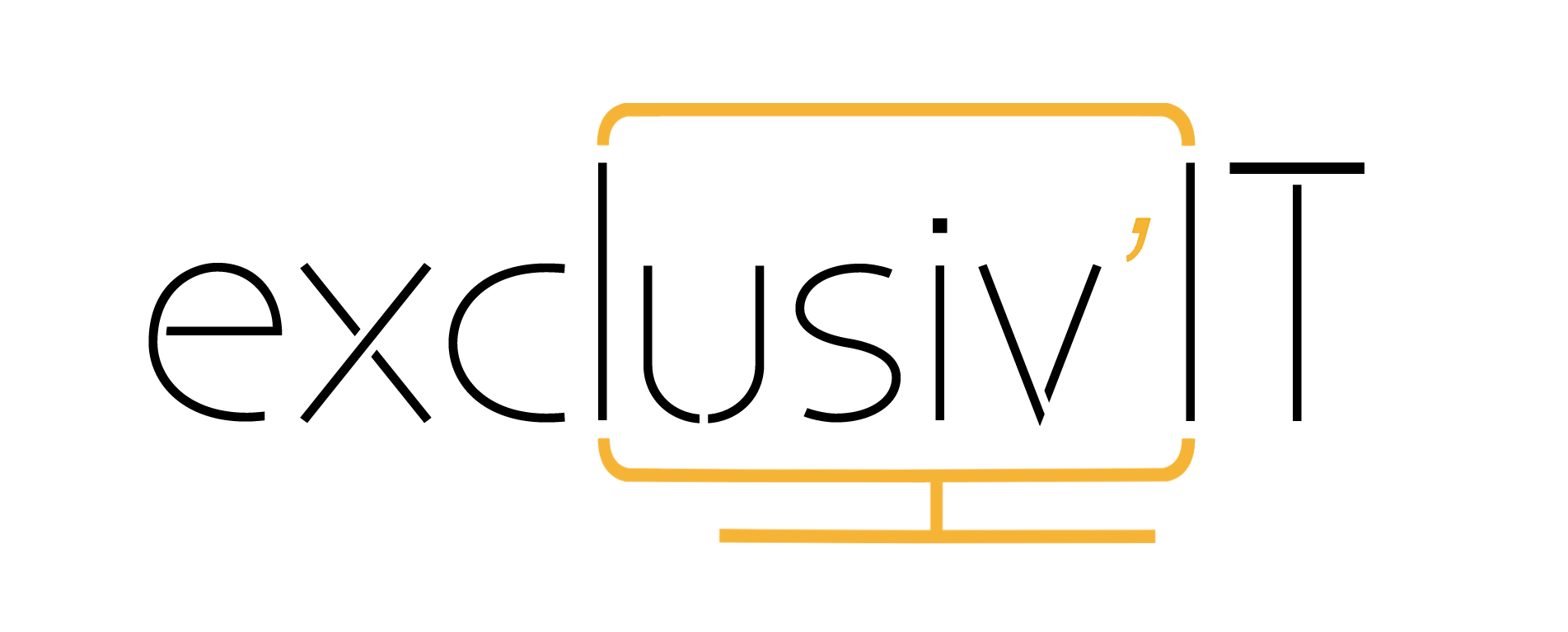
discord image grabber